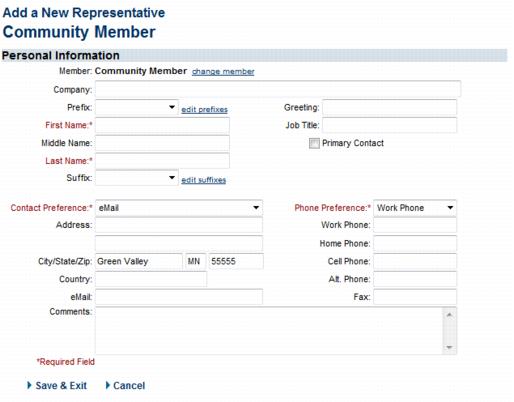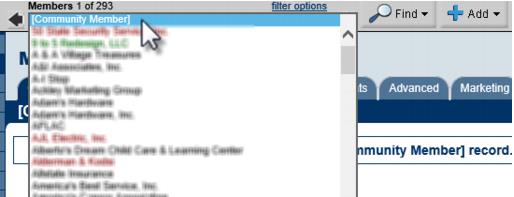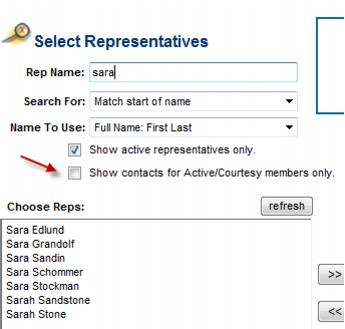Community Member
The Community Member record provides a special way to organize information for a person that has some association with your association – but is not associated with a member. For example, a person who needs to be in a group that receives email, but isn’t a member would be a good example of a Community Member. Other examples include, but not limited to government officials, previous staff, or interested members of the community.
Edit and add to the Community Members in your database by going to the very top of the member drop down list in the Members module. After you choose [Community Member], click the Reps tab. When on the [Community Member] record, the other tabs will not display any data; the only information displayed is on the Reps tab.
Add a Rep to the Community Member
- Click Members in the left-hand menu.
- Select [Community Member] from the Members drop-down list (it is at the very top of the list of members)
- Click the Reps tab.
- Click Add a New Rep.
- Complete the Add a New Representative screen. Note: Make sure to fill-in the Company field if appropriate.
- Click Save and Exit. NOTE: When working with a rep associated to the Community Member, if you click tabs other than the reps tab, the message This page is not available for the [Community Member] record. will be displayed. Only the Reps tab is available for Community Members.
- To include a Community Member when creating groups or sending emails, make sure to remove the checkbox in front of the Show contacts for Active/Courtesy members only checkbox.