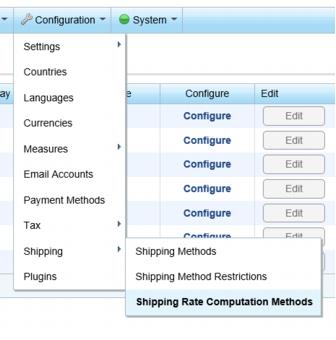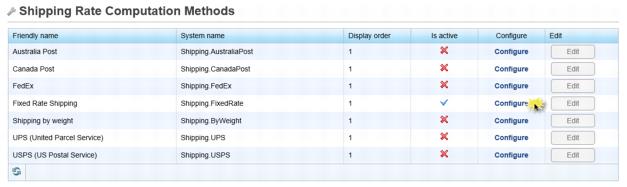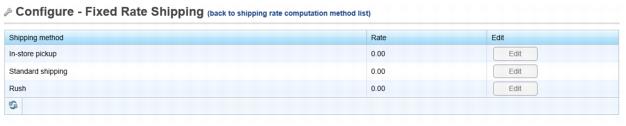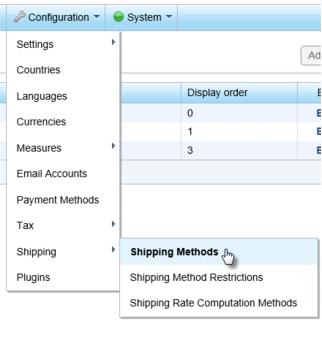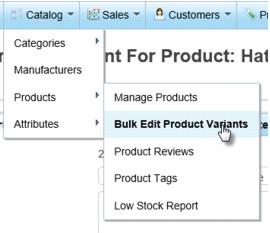ECommerce-Fixed Rate Shipping
Jump to navigation
Jump to search
Shipping Options
Fixed Rate Shipping is the default shipping method.
The default Fixed Rate Shipping Method selections and their on-screen descriptions are:
General idea: If these amounts are acceptable, no changes need to be made. Modify the flat rate for ground shipping (Standard) and another flat rate for expedited shipping (Rush). Or feel free to create more specific flat rate shipping options such as Next Day, Two Day etc. and enter the rate and description for those as well. This rate is applied once per order. i.e. if there are 3 items in the cart, the flat rate shipping amount is NOT multiplied by 3.
Note: Setting a flat rate shipping amount as suggested above still gives you freedom to charge more shipping for certain items. Each item (product variant) allows an additional shipping amount to be specified. This additional amount would be added to each shipping method; it cannot be designated to apply just to a certain shipping method. So if someone selects Pickup at Store, any additional shipping amount specified would apply.
To change the Fixed Rate Shipping amounts
1. |
Click eCommerce in the left-hand menu. |
2. |
Click Configuration in the upper drop-down menu. |
3. |
Click Shipping. |
4. |
Click Shipping Rate Computation Methods. |
5. |
Click Configure in the row that is titled Fixed Rate Shipping. |
6. |
Click Edit in the row of the shipping method that you wish to change (i.e. Standard shipping or Rush). |
7. |
Type the amount of the desired shipping amount in the Rate column. |
8. |
Click Update. |
To add or modify the Fixed Rate shipping methods or their description
The fixed rate shipping methods of In-store pickup, Standard shipping and Rush and their descriptions may be changed, deleted or additional methods may be added.
1. |
Click eCommerce in the left-hand menu. |
2. |
Click Configuration in the upper drop-down menu. |
3. |
Click Shipping. |
4. |
Click Shipping Methods. |
5. |
Click Add new to add your own method or click Edit in the row of method that should be modified or removed. |
6. |
Follow the on-screen prompts to finish creating a new method or save changes. |
To add additional shipping amounts to a specific item
1. |
Click eCommerce in the left-hand menu. |
2. |
Click Catalog in the upper drop-down menu. |
3. |
Click Products. |
4. |
Click Bulk Edit Product Variants. |
5. |
In the list of product variants, click View in the row of the item for which you wish to add an additional shipping amount. |
6. |
On the Product variant info tab, scroll down about 2/3 of the way down the screen. Ensure that Shipping enabled is checked. If not, check that box and Save it first. |
7. |
Type the Additional shipping charge. |
8. |
Click Save. |