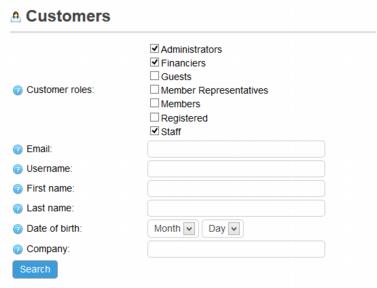ECommerce-Store Roles and Rights
Jump to navigation
Jump to search
Roles and rights
Roles and rights are assigned to your office staff and also to your customers, both members and the general public. The Store knows whether your login should be registered as a staff person or a member based on information already recorded in your database. Staff roles are assigned based on existing permissions under Setup->Employees/Reps. Member roles are assigned based on the type of login used.
Special pricing can be assigned to these roles or you can limit product and categories to display only to designated roles.
View the roles and their assignments in eCommerce under eCommerce->Customers->Customers. Select the desired Customer roles in the filter to view the desired roles and click Search.
Store role possibilities for staff:
All staff will also be listed as Registered, meaning that the Store has recorded your login information, which includes a User Name and other identifiers. Staff are automatically registered by the software the first time that they select the eCommerce menu or if they log in on the public storefront.
Member roles:
All members will also be listed as Registered.
Other roles:
Registered – role given to all staff and members; typically combined with another role such as Member, Member Representative, Administrator, Financier, or Staff. |
If a Customer is listed as “Registered” but does not also have another role assigned, they most likely chose to register themselves on your website as a customer. It is also possible that they are a member or staff person that belongs to another ChamberMaster or MemberZone database. They can login to purchase items from your store but are not given member or staff privileges.
How rights are assigned to staff
When eCommerce is first accessed by a staff person, the “customer” is registered and rights to the Store are assigned based on current permissions found under Setup->Employees/Reps in the Permissions section.
If you desire fewer permissions in eCommerce for those with Standard or Finance permissions, contact [[1]] or 800-825-9171. Special limited access can be determined for Standard or Finance permissions but only by the MicroNet Support Team.
Clicking eCommerce in the left-hand menu for the first time would be when the role will be assigned. Or if the staff person logs into the public storefront as a user, this would also constitute “first-time access”. At either of these times, their role will be assigned based on their current permissions at that moment.
Changes to staff permissions
Making changes to permissions levels under Setup->Employees/Reps will change the staff person to a matching role in eCommerce.
View which role your staff has in eCommerce under eCommerce->Customers->Customers. Use the filter to view only those Administrators, Financiers, or Staff.
Note: Changes made to login name and passwords used under Setup->Employees Reps will also change their login/password to purchase an item as a staff person. However, the Customer report will still display the original UserName if this change is made after the Store has registered them as a user.