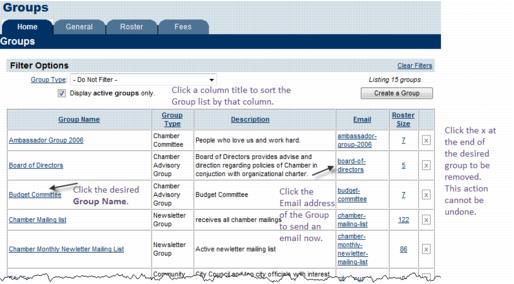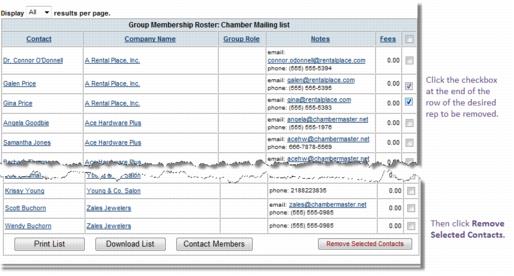Emails Letters and Mailing Lists-Remove representatives from a group manually
Jump to navigation
Jump to search
Representatives are removed from groups manually or during the process of changing a member status to Dropped/Inactive.
1. |
Click Groups in the left-hand navigation bar. |
2. |
Click the Home tab. |
3. |
Click the Group Name of the mailing list to be modified. |
Figure 9-20 Select the desired group
4. |
Click the Roster tab. |
5. |
Click to select the check box at the end of the row of the desired rep to be removed. |
Finding a rep may be done multiple ways. If the business name is known, sort the roster by Business Name as shown in Figure 9-25.
If the individual rep name is known, sort the roster by Rep Last Name or use the magnifying glass  to search for rep by last name which displays when displaying a limited number of records on the page.
to search for rep by last name which displays when displaying a limited number of records on the page.
Figure 9-21 Remove a rep