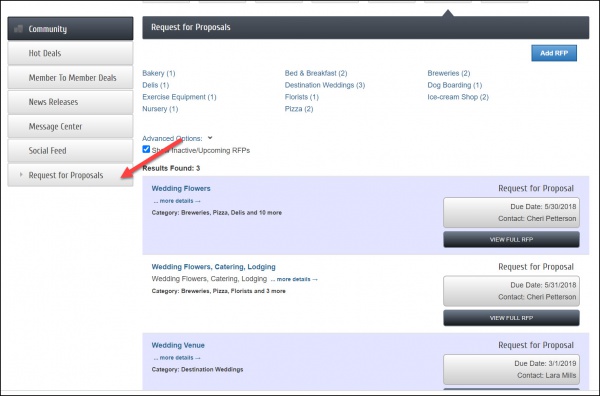How Staff Manage RFPs
Jump to navigation
Jump to search
Manage and view history on Requests for Proposal (RFPs) submitted by clicking the MIC button in your upper right-hand tool bar.
Accessing RFPs in order to edit, delete or view old or current RFPs
- Login to the database with your staff login.
- Click the MIC button in the upper left-hand tool bar.
- Select Request for Proposal link in the left-hand navigation panel.
- View the current RFPs or view inactive or upcoming RFPs. Click Advanced Options and select to Show Inactive/Upcoming RFPs if needed.
- Click the title of any RFP that you wish to edit, delete or view.
- Scroll to the bottom of the RFP where you will find the Edit or Delete button.
Note: The MIC button is only available for those who have enabled Member Information Center.