January 2015 Release Notes
Learn more about these updates below or watch a recorded webinar demonstrating the highlights.
Enter Email Opt-Out requests on behalf of your members
If a member calls in and asks to be removed from all emails, you can now enter the opt-out selection for them. Access Communication ➝ Manage Unsubscribed Emails and select Manage Subscriptions. You may also opt a member BACK-IN if they desire.
Also available under that selection you'll find a list of all unsubscribed email addresses where you may click the email address and deselect the Opt-Out checkbox for any selection where the email address should be re-subscribed (a feature that has been available for quite some time already).
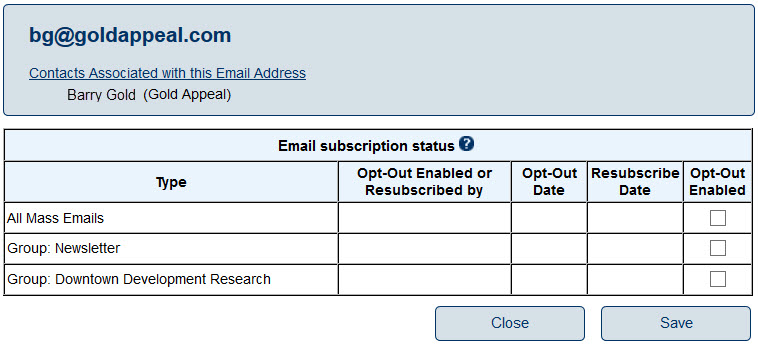
Member Information Center
- An encouragement, letting members know that they should download the MemberPlus app, now appears in the right-hand side of the Home screen. Make sure you as staff are encouraging all members to use the app for quick and easy access to feature in the Member Information Center. See the ad on the right.
- When the Directory is searched by zip code proximity, member names will now display a distance from that zip code after their member name. See more details.
- The section where custom fields display in the Member Information Center under Account Settings->Company Information have been renamed from Custom Fields to Additional Information. The number next to each custom field was also removed to clean up the screen.
- Customize the verbiage and control whether the "Upgrade your Listing" and "Promote Your Business" messages display for your basic package members when they are logged into the Member Information Center. Find the controls under Setup->Member Login Area Options and Settings on the Messages tab. Enable/Disable both messages entirely with the setting on the Permission tab in the Advertising section called Display Upgrade Messages.
- Groups/Interests under Accounts->Settings->Personal Information are organized now by the Group Type assigned to them, making it easier to locate the desired list and also providing additional descriptive info.
Events
- The link inside event invitations has been renamed from "Decline this invitation" to "Sorry, I'm not able to attend".
- The PDF version of the Event Guest List report was changed from portrait to landscape output. Reports->search Event Listing.
- Using Copy Past Event when on the Add->New Event wizard will now copy forward your Custom Registration Fields, Messages, (custom event instructions, and custom confirmation email message), Goals, Groups, and Locations (if available).
Members
- The edit social network links were relocated from the Members ➝ Web tab and Members ➝ Reps tab to the Setup ➝ General Options and Settings. These links were actually global settings and were often mistakenly used to try and set individual selections instead. This selection only needs to be accessed once if you need to change from the default selections of LinkedIn, Twitter and Facebook.
Membership Application
- The members' social networking address can now be requested on the membership application. Select Optional or Required on the new selection titled Social Networks in the Member Section on the Optional Fields tab. Find this under Setup ➝ Define Membership Packages. Once entered by the applicant, this URL will populate on your back office screens on the Members ➝ Web tab. This new option is in addition to the existing ability to ask for the primary or billing rep social network address.
- Download the information that is collected on your current membership applications into a CSV file, readable by Excel or other programs. Download List is available at the bottom by selecting Mbr Signups ➝ Pending Applications from the Task List.
Setup
- When changing the filter that sets whether to view active and/or inactive reps under Setup->Employee/Reps, the selections that you select will now stay selected ("sticky") even when exiting that setup screen and returning. Note: this filter is the same active/inactive filter used on the Members->Reps tab. Setting it one place will affect the other location.
Business Directory Public Modules
- When the Directory is searched by zip code proximity, member names will now display a distance from that zip code after their member name. See more details.
- When clicking View on Map after searching the directory for a category, the selection for viewing the customers has been renamed from "Premium Sponsors" to "Enhanced Members".
CQI Integration
- When creating invoices in QuickBooks, the reference number specified in ChamberMaster/MemberZone will continue to increment sequentially in QuickBooks now even when alpha characters are part of the specified reference number, as long as the alpha characters are the prefix characters (first characters in the reference number).
Dashboard charts
- The New Members and Dropped Members bar graphs on Dashboard->Membership tab will now both display members according to their join date, regardless of the members status. For instance, if a member joined in January (join date= 1/5/2015) and then dropped in July (drop date=7/1/2015) the January New Members bar graph will include them and so will the July Dropped Members bar graph. Previously the New Member bar graph displayed those by join date but only those with an active or courtesy status. In the example here, that would have then removed them from the New Members graph once they dropped. To view the stats of only those with active and courtesy status, click view detailed report where the filter can be set as such. A help icon was also added to this chart.
- The New Members Invoices Totals bar graph on Dashboard->Finance tab will display all members according to their join date, regardless of the members status. See above bullet point. A help icon was also added to this chart.
Reports
- Member Listing by Drop Date report was removed from beta designation. This report uses the updated report format that allows for easy creation of a PDF file or downloads to CSV or Word document. This report is now also linked to the Dropped Members graphic on Dashboard->Membership tab.
Google+ Social Login
- The authentication code for Google+ Social Logins was updated to OAuth 2.0 that will be required by Google by 4/20/2015. Existing logins tied to a Google+ account will be asked to relink their account the next time they try to login. New customers will now be able to tie their Google+ account to their login.
Integrated Billing
- When viewing the list of recurring invoices on the Billing->Invoices tab, the Download list selection will now include all invoices displayed on the screen at that moment instead of downloading only a specific batch at one time.
- Several new billing template fields are now available to assist associations that wish to create invoice templates that do not follow the standard "Line_Items" output of Name, Description, Quantity, Rate, Amount all in the same row. A new single field is now available for each of these fields so that you can choose to display only one of these output items instead of all five or place the template fields at variable locations on the template instead of displaying always in a single row. This provides more flexibility in creating your templates now and is especially helpful for those with unique needs with voluntary fees. .
- Two more billing template fields were added: "Invoice Subtotal (without Voluntary)" and "Invoice Balance (without Voluntary)" which assist in creating custom templates for use with voluntary fees.
- The Sales by Item report includes a new checkbox, "Include refunds/negative sales receipts", so that you can view the effect on quantity sold of any refunds.
Marketing Package
- Customize the verbiage and control whether the "Upgrade your Listing" and "Promote Your Business" messages display for your basic package members when they are logged into the Member Information Center. Find the controls under Setup->Member Login Area Options and Settings on the Messages tab. Enable/Disable both messages entirely with the setting on the Permission tab in the Advertising section called Display Upgrade Messages.
GiftCard.com GiftLocal program
- The 8.5x11 Promotional Flyer on the Gift Cards->Toolkit tab was updated with a new version that no longer displays the verbiage about "scanning the unique QR code" so that no modification is needed before sending out this flyer.
SmartCMS
- On the Page Properties tab of the Manage area, there is now a ‘Page Description (Meta)’ area to add a unique page description. We recommend adding a short description to all the pages you create in SmartCMS using this Meta page description feature, as search engines look for this description and is shown in search engine results pages.
- Look for a special release of SmartCMS before our next regular software release
Updates to beta Report Builder (Pro users only)
- A new field is available to pull stats from the Member Information Center Profile Completion percentage calculation that was updated in Dec 2014 to return a more accurate statistic. The field name, MIC Profile Completion Percentage, is available to add to your custom report and found in the Members database fields section.
- Tweaks were made to the user interface to assist in better understanding of how to create your own custom report: terminology was updated, help icons and help verbiage added, new selections added to allow "Save as" and "Delete" report; warning messages added to ensure proper fields are included when needed to create the special output for emails or groups.
- Use "drag and drop" to select the database fields that should be included in your report or within your filter criteria/conditions.
- Custom event registration fields and custom group fields were removed from fields that can be selected.
Updates to New Event Registration (beta version)
Add Multiple Attendees button is available when registering guests allowing for a 'quick-add' of multiple *"Additional Attendees" all associated with the company of first attendee. When using this selection, the custom required fields are bypassed allowing you or your members to fill this in later, when the information becomes known. Not available if a "table of 8" selection has been made since adding additional attendees is included in that fee item already.
- The screen that displays when adding Additional Fees to an event registration was modified: 1) opens a narrower window by default 2) Comments field was removed (these comments did not appear anywhere else) 3)window title as changed from "Add an Additional Item" to display the name of the additional fee.
- Fixed issue where special characters in the event title made certain tabs in the Events module un-selectable.
- Primary Contact information was added to the Download on the Guest List tab.
- When staff register an event attendee, the names that auto-populating the first and last name fields will now only display rep and member names of those that are linked to a record in the database. If you'd like to see names of previous guests (e.g. spouse names, non-member community attendees), there is a new selection under Events->Event Options and Settings called "Display unlinked attendees from previous registrations in selection list" that may be enabled. The default will be that only linked reps and members will display; linked reps will display the symbol
- The registration screen for back office staff was modified for better understanding and ease of use:
- The attendee contact information is the first on-screen fields asked and then the appropriate fee items for that attendee are displayed. This will assist in understanding that fees may differ based on whether the attendee is a member or a non-member.
- The fees that then display will be titled "Member Pricing" or "Non-member pricing" based on whether the attendee entered is linked to a record in the database or not.
- To see all member and non-member prices, click Pricing Details next to "Choose One".
- The registration screen for public member/non-member registration and back office staff was modified for better understanding and ease of use:
- The "Additional Information" section title was removed so that custom fields are no longer distinguished in a separate section.
- The Comments field displays fewer on-screen lines and moved to the bottom of the registration window.
- The "Pricing Information" section was removed. Find a Pricing Details link instead next to "Choose one". Pricing Details is a single-column price list that will display applicable prices in black, non-applicable prices in grey and limited sale items as "Sold out" if the maximum quantity sold has been met.
- Speed improvement with scrolling and refreshing when using Internet Explorer on the Guest List tab.
- When a fee item that has been marked to include x number of attendees (e.g. table of 8) is displayed on the Pricing Details link, the descriptive phrase was changed from "Includes x attendees" to "Reserves x attendees" or "Allows up to x attendees"; dependent whether the reserved checkbox on the fee is selected or not.
- Added a new name tag option to Guest List report options - Name Tags - 4" x 3" and renamed the existing selection so that it identifies the size differences between the two - Name Tags - 2-1/3"x3-3/8"
- Negative dollar amounts will not be allowed when assigning fees to events; the value must be $0.00 or a positive amount. The discount options can be used to reduce a $ amount instead.
- Event attendees will now appear on the Stats tab of the attendee's company in all cases. Previously attendees would appear on the stats of the company that registered them even if the attendee was from a different company. For example: Julie Smith, Ace Hardware will now show on the Members->Stats tab of Ace Hardware even though she was registered by John Doe of The Tool Shop.
- Added small message on-screen for guests when fields are required (*=required fields)
- When editing a registration from the Guest List, the edit attendee icon has been changed to match the edit attendee icon that displays on the Guest List -
- When editing a registration from the Guest List, The Add Additional Fee item icon has been changed to indicate better that you are adding/subtracting additional fee. New icon =
- When editing an attendee on the Guest List that is not associated with a member or rep, there is now a selection to add this person as a new member in the database. The new choice, "Member..." is under a new drop-down list titled Create Record.... The selection "Representative...", which already existed, is now located under Create Record... drop-down alongside the "Member..." choice. Creating a new member at this location will auto-populate the Add New Member wizard with the registration contact information and add the attendee as the Primary Contact.
- View/Edit Attendance List was updated to include both the Primary Contact Company and the attendee company name (Company Name) for those cases where they might be two different companies.
Updates to Project/Task Management module (beta version) (Pro User only)
- Added ability to delete an individual task
- Added more white space border on Task Calendar and Templates tabs
- Tasks tab in the Events module is now selectable when coming from JSP pages and not just from .NET pages*
- "Cancel" button added to the "Add Task" dialog box.
- Task color on all existing tasks will update if color assignment is modified
- Fixed ability to successfully select a different member when on Members->Tasks.
- Editing and saving a new project name will now save successfully
- When adding a new comment a warning message was added if trying to click Done before adding the comment.
- In cases when the project name automatically populates with the Company Name, the field name will truncate at 50 characters now instead of causing an error
- Ability to sort the order of tasks instead of appearing in the order entered. Sort options include sort by: *Type, Task name, Start Date, Due Date, Modified by, Completion %, and Completed Date.
- When creating a task the priority level should default to normal
- When creating tasks on the Members->Task tab and Events->Task tab, a project name does not have to be specified anymore. Tasks can be stand-alone from a project.
- Ability to set "Assigned to" back to "blank" - it starts out that way but can't return that way
- Files on the Tasks' Files tab will now properly upload and save. This area also allows you to open uploaded files and ability to delete uploaded files.
- Files uploaded to a project with a Type of General, will display in the Cloud Drive under the General Task *Files tab. Files uploaded to a project with a Type of Event or Member will display on the appropriate member or event Files tab.