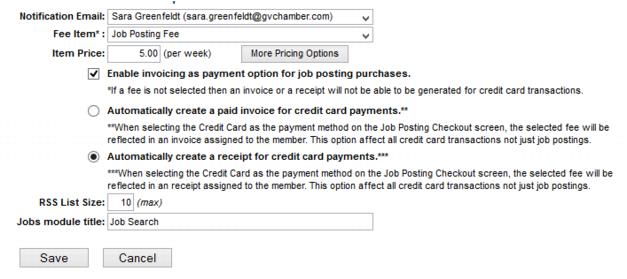Modify Job Posting Settings
Jump to navigation
Jump to search
1. |
Click Setup in the left-hand menu. |
2. |
Click Job Postings Settings in the Chamber Information area. |
3. |
Complete desired selections. |
4. |
Click Save. |
Figure 2-14 Job Posting Settings
Notes:
• |
A fee item (Member Due) must be created in the Billing or QuickBooks module in order to have the Fee Item selection available here. |
• |
A fee may be charged per job posting for the number of weeks the posting will be displayed. The payment methods for job posting may be selected as Invoice or payment by credit card (if integrated). |
|
When credit card is integrated with your database, it will always be available as a payment method for jobs. |
|
Cash payment is not available as a payment method for jobs. |
|
Fees for jobs are charged on a week by week basis – a full week at a time. The week always runs from Sunday – Saturday of the week selected. |
• |
Jobs may be set to auto-approve (without your intervention) if credit card integration is in place. This selection to auto-approve jobs is chosen by you and implemented by the MicroNet support team when your credit card credentials are put in place. Contact customer support to modify the option to auto-approve jobs. |
• |
The Item Price option for Enhanced Package Members will only apply if you have purchased the Marketing Package. |