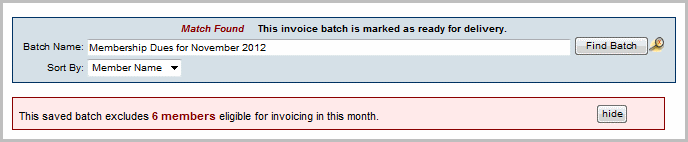Invoices may be placed in a new batch instead of added to the original batch by using the New Batch button at the bottom of the event, monthly renewals, monthly epayment, and group invoice lists. This accommodates unique invoice selections (e.g. invoice date) to be placed on the added invoices.
|

|
1. Click Billing in the left-hand menu.
2. Click the Invoices tab.
3. From the Batch Type drop down menu, select Monthly Renewals.*
4. From the Billing Month drop down menu, select the month of the original batch
| Note: You should see a message that says: Match Found (If invoices have not yet been created for this month you will see a message that says: New Batch).
If the original batch did not include invoices for all members that are part of that renewal month or if new members were added to the month after invoicing was already completed, a message will display indicating you have members eligible for invoicing.
|
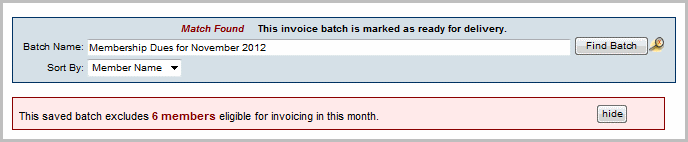
5. Click New Batch at the bottom of the screen so that the invoice date and other fields in the original batch will be retained. This allows you to create these new invoices with a new invoice date and any other new selections desired for payment terms, message etc.

| Note: If all invoice fields on the original batch should be updated to the new selections, then put a check mark by their name and click Save Batch and click OK to continue and update the batch. Warning! All previous invoices from the original batch will be updated to the current settings.
|
6. On the next screen it will indicate that this is a New Batch. Make the desired invoice selections, place a check mark next to the invoices to be included in this batch, and click Save (or Deliver Invoices if you'd like to print and/or email right away).
| Note: The default name for these additional batches will be appended with Batch 2, Batch 3, etc. For example: Membership Dues for November 2015 Batch 2.
|
|