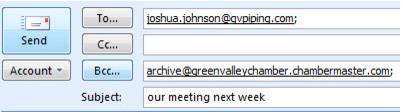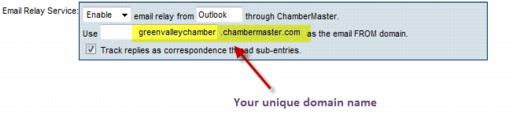Save Emails to a Member's Record Even When Not Logged In
Jump to navigation
Jump to search
![]() View a video showing how to archive an email
View a video showing how to archive an email
In Outlook (or whatever email program you use), include your association’s unique archive address as a BCC. The software will look at the address sent/replied to and place it on the communication history of the associated member. Emails with addresses that are not recognized will still be archived but placed under Communication->Manage Unmatched Archive Emails where you can go to view and manually match them to the appropriate member.
Figure 1-2 Example of including archive address when sending email
In the example above (Figure 1-2) this email will be recorded on the member record that has the email address of Joshua.johnson@gvpiping.com
Find your association’s domain address under the Email Server Settings section under Setup->General Options and Settings.*
*Must be logged in with Administrator permissions
Figure 1-3 Look up your domain name
Notes:
To use the archive feature, you must be sending the email from an email address that is listed as a staff email address under Setup->Employee/Reps. |
Emails forwarded or cc'd to archive@youraname when multiple members/reps in your database share the same recipient address will be recorded in Communication ->Unmatched Archive Emails. |
In cases where there are two reps with an identical email address that belong to the same member, it will be recorded on that member’s history. |