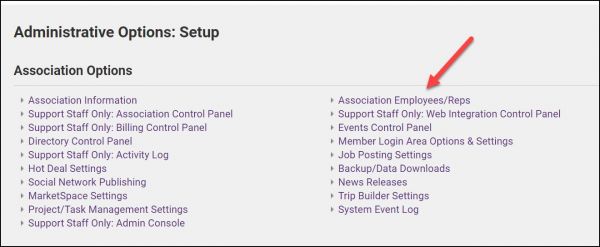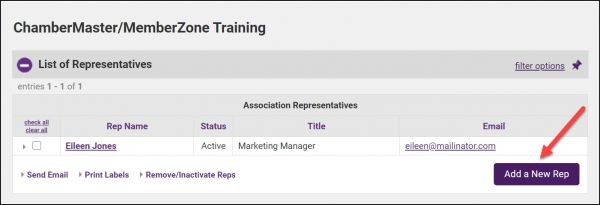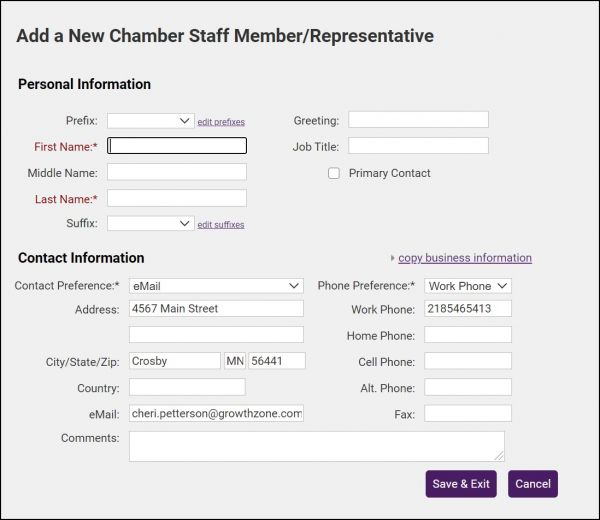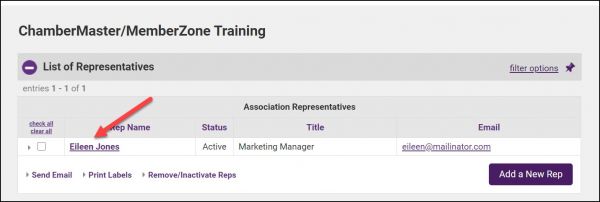Add or Update Staff/Admin Accounts
(Redirected from Set Email Notifications)
Jump to navigation
Jump to search
- Click Setup in the left-hand navigation bar.
- Click Association Employees/Reps in the Association Options area.
- Click Add a New Rep.
- Complete the Personal Information and Contact Information sections.
- Note: The Email Address recorded here should be the same email address that is used when accessing your own email program. If correctly specified, then using the options in software to "Email from Outlook" will not give an error. See Email Sending Options for more information.
- Note: The First Name and Last Name fields (with a space between the 2 fields) will be what displays in the “From” line in the recipient’s email inbox.
- Click Save & Exit.
To create a login account for this staff user:
- Click their name in the List of Representatives
- Expand the Permissions for... section.
- Click the Create Login Account.
- Complete the Login Account and Database Permissions sections and click Save.
Note for Users of SmartCMS: A staff user's permission for SmartCMS are also configured in this section.
Note: To edit a staff user's email notifications, expand the Additional Settings For... section and select the desired options.