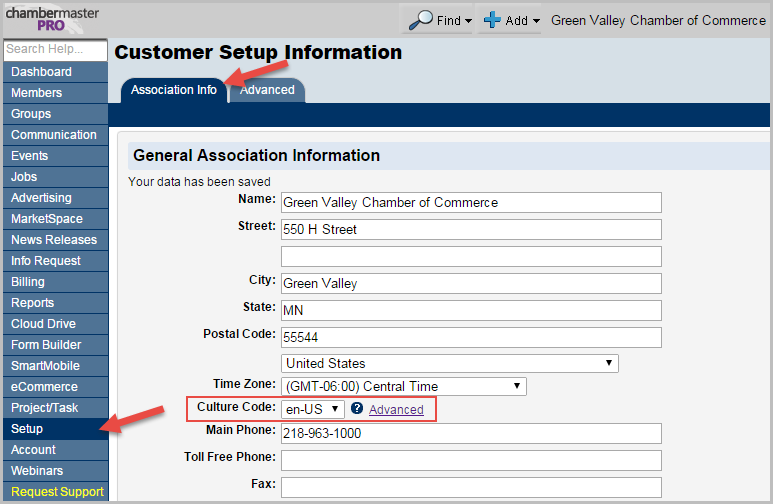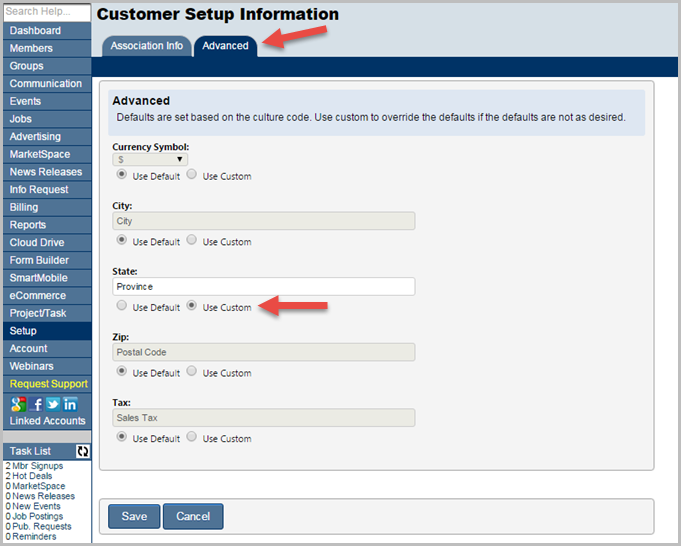Settings for International Users
Jump to navigation
Jump to search
↑ Note: All public and MIC dates appear in the format you have selected. However, there are a few internal locations in the back office for staff that remain in the mm/dd/yyyy format regardless of the selection made. As time permits or by specific request, these other locations may be updated.
Overview
- Users outside of the U.S. have several options to customize terminology and date formatting in the back office, the Member Information Center and on the public modules. This is done with the Culture Code setting in the Setup area of the software. (See Figure 1 below).
Culture Code Settings
What does the Culture Code setting do?
- The "Culture Code" setting controls the defaults for date format[1], currency symbol, and verbiage for City, State, Zip and Sales Tax in the back office, Member Information Center, and public modules.
What Culture Code settings are available?
Code Country Date Format Currency City State Zip Tax en-US United States mm/dd/yyyy $ City State Postal Code Sales Tax en-AU Australia dd/mm/yyyy $ City State Postal Code Sales Tax en-CA Canada dd/mm/yyyy $ City Province Postal Code Sales Tax en-IE Ireland dd/mm/yyyy € Suburb/Locality Town/County Postal Code VAT en-ZA South Africa dd/mm/yyyy R City State Postal Code Sales Tax en-TT Trinidad & Tobago mm/dd/yyyy $ City State Postal Code Sales Tax en-SS South Sudan dd/mm/yyyy $ City State Postal Code Sales Tax
- Table: Culture Code Settings with Default Values
How do I change the Culture Code setting?
- Users with administrative permissions can access the Culture Code selector in Setup ➝ Association Information.
Note: You'll want to pick the Culture Code based on the date format that you desire - either mm/dd/yyyy or dd/mm/yyyy, as all other defaults may be customized.
- Figure 1: The Culture Code drop-down selector
Customizing Culture Code Settings
- The Advanced tab in Setup ➝ Association Information allows users to override the default Culture Code settings for Currency, City, State, Zip, and Tax. To change the default label, select the Use Custom option, type in the label you would like to use, and click Save (see Figure 2 below).
Example: If another phrase is used in your country for Sales Tax, such VAT, enter your phrase in the Advanced tab under Setup ➝ Association Information. Presently, the en-IE (Ireland) Culture Code defaults to VAT already but all other Culture Codes would need to have an alternate value in the Advanced tab in order to be overridden.
- Figure 2: Customizing the "State" field in the Advanced tab
Phone Number Formatting
- The way a phone number displays in the Members module will be the way it displays in the public member directory. Phone numbers entered by staff in the Members module can be set to display in one of these formats:
- (555) 555-5555 The default format (RECOMMENDED)
- 555.555.5555
- 555-555-5555
- Whatever is typed
- If the Country entered on the Members ➝ General tab is a non-US country, then whatever format you enter will be retained, overriding the setting for that particular member.
- To change the default format, contact customer support.
| Note: Changing the setting will not retroactively apply it to existing phone numbers in your database, but only ones entered after changing the setting. To apply the desired format to all existing phone numbers, please contact customer support for assistance. |
- Phone numbers entered or edited in the Member Information Center (MIC) will always apply the parenthesis formatting, regardless of the setting selected; that is why the parenthesis formatting is recommended (numbers from the MIC will adhere to a consistent formatting with your setting).
- At this time, phone numbers entered in the following public modules are NOT controlled by this setting: submitting jobs, the communication page where you confirm or sign-up or email lists, the contact us page, info request, and event registration. The staff and member mobile apps are also not affected by this setting.
Time Zones
How do I set my time zone?
What does the Time Zone selection affect?
- the default time tone for events
- the time zone that appears when scheduling emails
- when "Today's date" moves to the next day at locations such as when creating an invoice, payment, receipt, credit, deposit or statements, logging a new communication note, and default dates on other billing reports.
Are there any areas not affected by the Time Zone setting?
- Yes. Some dates/times will always display in Central Time Zone or GMT-06:00 (the location of the MicroNet servers):
- Communication history (Communication ➝ Member Contact Report and Members ➝ Communication tab) as to when emails are sent. However, you can click into the email to view the date/time in your own time zone.
- Member Update Activity report
- Website hit statistic reports
- Yes. Some dates/times will always display in Central Time Zone or GMT-06:00 (the location of the MicroNet servers):
Areas that display in mm/dd/yyyy format regardless:
Info Request module (back office) and in related Task List selections (Pub Requests & Web Leads), SmartText, SmartMobile, eCommerce, Project/Task Manager, Advanced Custom Report Builder and the Website hit stats reports