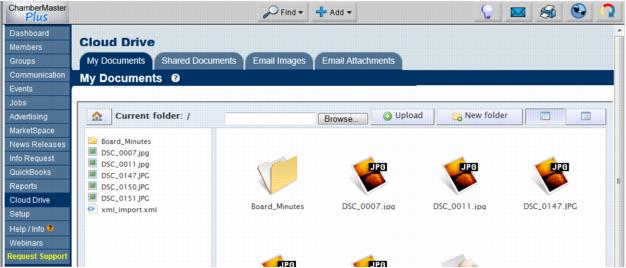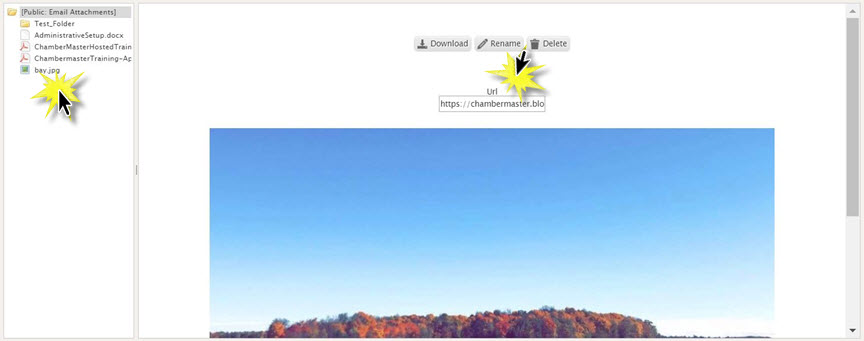Storing Documents - Cloud Drive
Store your documents in the Cloud Drive, a selection in the left-hand menu of your software[1], to access them anytime from any computer that has a connection to the internet and access to the database. 10 GB of storage space is available to you.
The Cloud Drive is a collection of files and images used in the database for various reasons. Here is a list of what the tab is and where the information can be used.
- My Documents: This tab is login specific and can be used to store files for that specific login. This is the only area these files can be accessed.
- Shared Documents: Anyone with a staff login can store and view files in this area. This is the only area these files can be accessed.
- Email Images: These are files that have been uploaded in any editor in the database. Event descriptions or communications. These files were linked in the body of text.
- Email Attachments: These files were attached to an email that was sent from CM/MZ
- Member Files: This is a collection of files added to the Files tab in the Member module
- Event Files: This is a collection of the files added to the Files tab in the Events module
- Group File: This is a collection of files added to the Files tab in the Group module
- General Task Files: This is a collection of files added in the Project/Task Manager.
Upload files[2] to My Documents for your personal use or into Shared Documents to make them available for your entire staff.
- Storing a document for personal use later
- Storing a document to share with other staff
- Storing documents on a member’s record for archiving purposes
- Storing files for members to access
- Storing files that can be attached to an email or accessed through a URL
- Storing images that are used in emails or wherever the editor is used
- Locate these two tabs by clicking Cloud Drive in the left-hand menu or by selecting the desired folder from the Common Tasks tab in the Dashboard module.
- Figure: Document storage on the Cloud Drive
To capture the URL link for a file, click on the desired file. Options for managing the file (such as download, rename & delete) will be displayed. It the URL text, the URL for the file will be displayed and may be copied.