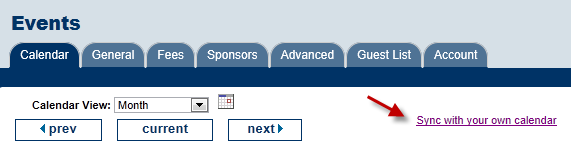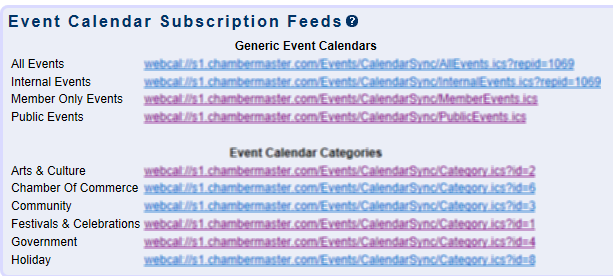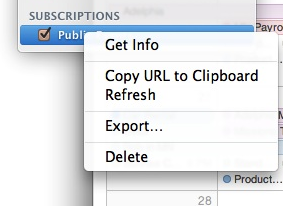Sync Your Events with iCalendar
Jump to navigation
Jump to search
To sync your events with Apple iCalendar
1. |
Click Events in the left-hand menu. |
2. |
Click the Calendar tab and click “Synch with your own calendar.” |
3. |
Locate the desired event feed. |
4. |
Highlight the URL and copy it. |
5. |
Open your iCal software. |
6. |
Select the Calendar menu and click Subscribe. |
7. |
Paste the copied URL into the Calendar URL field. |
8. |
Click Subscribe. |
9. |
After the feed is loaded, you have the option of changing some of the settings if you wish. |
10. |
Click OK. |
To remove the calendar entirely
1. |
From the Calendars menu, right click (control) the calendar under the Subscriptions section. |
2. |
Click Delete. |
To retain the calendar but stop it updating any further
3. |
From the Calendars menu, right click (control) the calendar under the Subscriptions section. |
4. |
Click Get Info and set Auto-Refresh to None. |