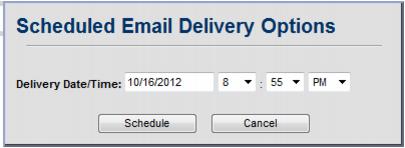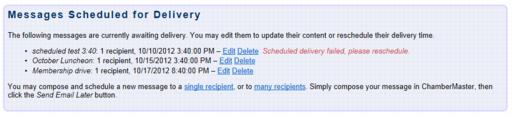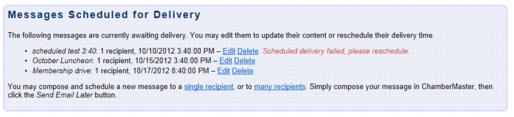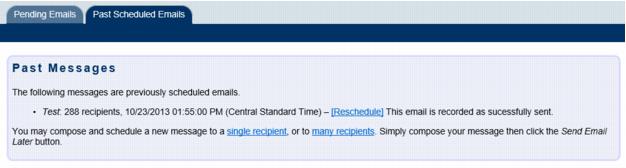Emails Letters and Mailing Lists-Schedule an Email
Jump to navigation
Jump to search
Communication Basics : Schedule an Email
Schedule an Email
Available only for those with Plus or greater
1. |
Locate one of the screens mentioned in “Communication Basics” and click the email selection. |
2. |
If applicable, select Email with ChamberMaster. |
3. |
If sending from the Communication module using New Email to Multiple Members or Form Letters, you will need to select the desired recipients first. |
4. |
Create the email and click Send Email Later. |
5. |
Select the desired date and time for the email to be sent. |
6. |
Click Schedule. |
7. |
Click OK. |
8. |
ChamberMaster will send the email at the scheduled time and record it on the Communication tab of the member’s record. |
9. |
To view the scheduled email to edit or delete, click Communication and click Manage Scheduled Email Messages. |
Edit the content or change time of scheduled email
1. |
Click Communication. |
2. |
Click Manage Scheduled Email Messages. |
3. |
Click Edit to edit the content or change the delivery time. |
Delete a scheduled email
1. |
Click Communication. |
2. |
Click Manage Scheduled Email Messages. |
3. |
Click Delete to remove the email from the delivery schedule. |
If the email scheduler is not successful in sending the email to the email server, you will see a message next to the failed message “Scheduled delivery failed, please reschedule.” If you have taken care of sending the email through another means, click Delete. If you wish to schedule or send the email now, click Edit. Make desired changes and either Send Email Now or Send Email Later. If the error message continues to appear after attempting to re-send, contact support@micronetonline.com
View Past Scheduled Emails
You may view emails that have been scheduled to ensure that they actually were scheduled. If you’d like to reschedule the email, you may do that here.
1. |
Click Communication. |
2. |
Click Manage Scheduled Email Messages. |
3. |
Click the Past Scheduled Emails tab. |