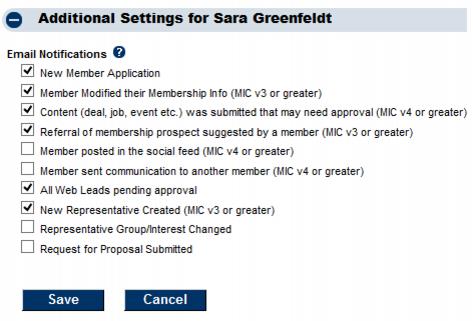Set Email Notifications
Redirect page
Jump to navigation
Jump to search
Redirect to:
Staff/employees may receive an email notification when certain triggers are met in the software.
To setup email notification
1. |
Click Setup in the left-hand navigation bar. |
2. |
Click Employees/Reps in the Chamber/Association Information area. |
3. |
Click the name of the desired rep. |
4. |
Open the Additional Settings area. |
5. |
Select the items that should send an email notification to this rep. |
6. |
These settings will auto-save. |
Note: The notification for All Web Leads pending approval sends notification for both the Contact All Businesses request and also the Request for Proposal. So if you have All Web Leads pending approval selected, you do not also need to select Request for Proposal Submitted.