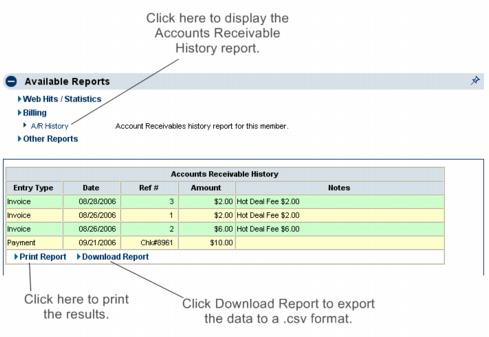Member Management-Billing
Jump to navigation
Jump to search
View Individual Member Stats : Billing
Billing
The Stats tab allows staff to pull all accounts receivable history on to one screen for viewing, printing, and exporting. If using QuickBooks integration, the CQI service must be available in order to generate this report.
This information is also available under the Account tab in the Transaction History area. (or Invoice and Payments area if using the CQI connection)
Figure 6-6 A/R History report
View/print A/R History report
1. |
On the Stats tab, click Billing (if not already open). If Billing is already open, clicking it will close the selection. |
2. |
Click A/R History. |
3. |
You may view the report or also print the report by selecting Print. Then from the File menu, click Print. Make desired selections and click OK. |
Download A/R History report
1. |
On the Stats tab, click Billing (if not already open). If Billing is already open, clicking it will close the selection. |
2. |
Click A/R History. |
3. |
You may view the report or also download the report by selecting Download Report. Follow the prompts on your screen to either open or save the Comma Separated Value (.csv) file. If the data is displayed immediately, you may wish to select Save from the File menu to ensure this data is available for viewing at a later time. |